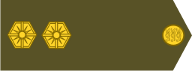==============
Introduction
viewtopic.php?f=100&t=545#p8989
FLAGS.BMP
viewtopic.php?f=100&t=545#p8990
TACMAP_??????.BMP
viewtopic.php?f=100&t=545#p9030
===================================================================
The topic's contents may be modified or progressively added upon as time goes by.
===================================================================
INTRODUCTION
==============
This topic should be of interest to Veteran Modders (VMs).
Kindly review:
Introduction
viewtopic.php?f=100&t=536#p8929
File Format
A bitmap is an array of bits that specifies the color of each pixel in a rectangular array of pixels. The number of bits devoted to an individual pixel determines the number of colors that can be assigned to that pixel. For example, if each pixel is represented by 4 bits, then a given pixel can be assigned one of 16 different colors (2^4 = 16). The following table shows a few examples of the number of colors that can be assigned to a pixel represented by a given number of bits.
Code: Select all
Bits per pixel Number of colors that can be assigned to a pixel
1 2^1 = 2
2 2^2 = 4
4 2^4 = 16
8 2^8 = 256
16 2^16 = 65,536
24 2^24 = 16,777,216PGF's BMP Files
PGF natively utilizes 24-bit bitmaps. As such, there is no need whatsoever for palette-indexing.
PGF's BMP files reside in folder ...\GRAPHICS. They are:
Code: Select all
EXPLODE.BMP
FLAGS.BMP
HEXSIDES.BMP
STACKICN.BMP
STRENGTH.BMP
TACICONS.BMP
TACMAP_DRY.BMP
TACMAP_FROZEN.BMP
TACMAP_MUDDY.BMPPGF's BMP files can be edited / modified by judicious use of image manipulation utilities such as Adobe Photoshop and GIMP. The requisite, technical know-how is way beyond the scope of this introductory post.