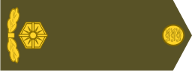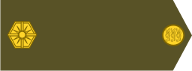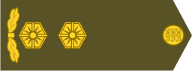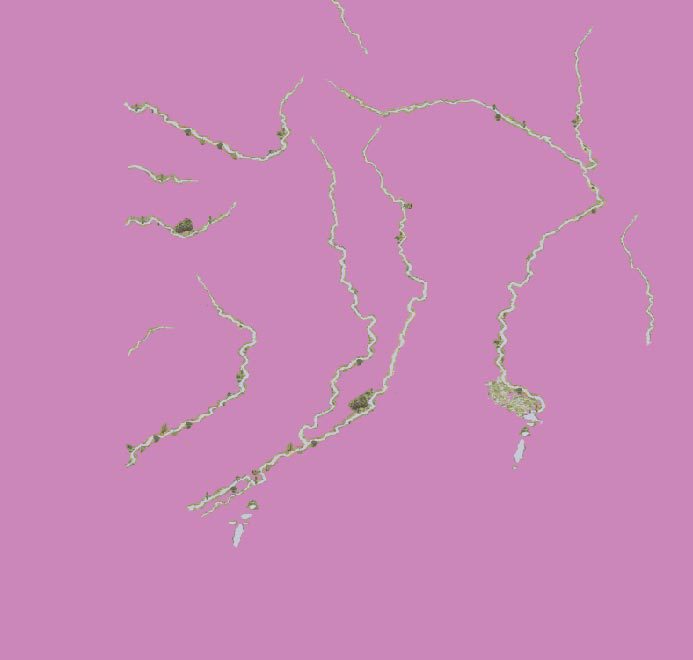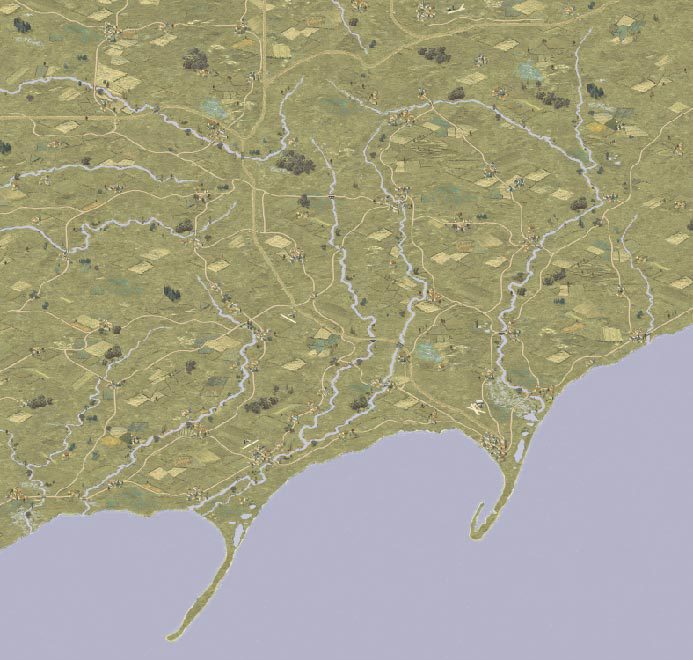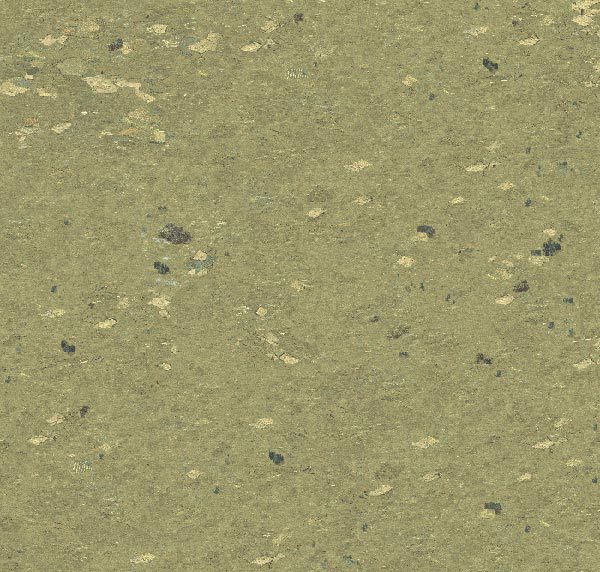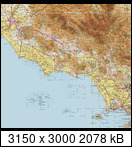Czy można szybko zrobić mapę?

Oczywiście, że tak!

Jak zaczynałem pracę z obrazkami map – to wszystko było nowe
Uczyłem się Gimpa, uczyłem się co to jest mapa do gry i jakie kryteria musi spełniać.
Moje pierwsze obrazki map nie przypadły do gustu ..
... a ja ciągle szukałem możliwości i nowych rozwiązań.

Był etap map budowanych z puzzli – na modę map kafelkowych …
Był też etap map(obrazków) budowanych w oparciu o szablony …
A więc czy można szybko zrobić mapę? A, całą serię?
W oparciu o szablony zrobiłem od września do listopada 60 map (rysunków)
Były to prace dla PEG. To była wymiana starych rysunków na nowe (zgodnie z plikami *.map)
To były mapki o maksymalnej wielkości do 1920x1920 px
----------------------------------
Can you make a map quickly?

Yes of course!

When I started working with map pictures - it was all new
I was learning Gimp, I was learning what a game map is and what criteria it must meet.
My first pictures of the maps did not like it.
... and I was constantly looking for opportunities and new solutions.

There was a stage of maps built from puzzles - in the fashion of tiled maps ...
There was also a stage of maps (pictures) built on the basis of templates ...
So is it possible to make a map quickly? Oh, a whole series?
Based on the templates, from September to November I made 60 maps (drawings)
These were works for PEG. It was a replacement of old drawings with new ones (according to * .map files)
These were maps with a maximum size of 1920x1920 px
-----------------------------------
Przepraszam, ale nie gwarantuje poprawnego tłumaczenia na angielski

Jest to według Google …
Sorry, but it does not guarantee a correct translation into English

This is according to Google …
--------------------------------------
Pokażę jak to robiłem … I will show how I did it ...
Od Michaela dostawałem obrazek do przeróbki i plik *.map.
Michael gave me a picture to edit and a * .map file.
Np. dostałem ten obrazek. For example, I got this picture.

Na podstawie pliku .map wygenerowałem obrazek.
Based on the .map file, I generated an image.

Teraz zabieramy się do pracy -> te dwa zdjęcia dla Gimpa (oczywiście powiększamy drugie do rozmiaru mapy)
Now we get to work -> these two pictures for Gimp (of course we enlarge the other one to the size of the map)
Najpierw tworzę siatkę heksów. ( na nowej warstwie) First, I create a grid of hexes.(on a new layer)

Następnie tworze nową warstwę -> poszczególnymi kolorami oznaczam odrębne tereny – nadajemy nazwę - roboczy.
Ustawiam krycie warstwy na około 60% → aby widzieć tereny do oznaczenia.
Then I create a new layer -> I mark separate areas with individual colors - we give the name - working layer
I set the layer opacity to around 60% → to see the areas to be tagged

Wstawiam pierwszą warstwę – szablon → trawa. (przezroczystość100.0%)
I put in the first layer - template → grass. (opacity100.0%)

Wstawiam następną warstwę - drugi szablon → ziemia (krycie74,1%)
I put in the next layer - second template → ground (74.1% opacity)

Następna warstwa – trzeci szablon → filtr zielony (krycie55,7%) Tryb – barwa HSV
Next layer - third template → green filter (55.7% opacity) Mode - HSV color

Teraz wyznaczymy teren – pola
duplikat warstwy ziemia – krycie 100% - nazwa pola
przesuwamy warstwę nieznacznie wg pierwotnego położenia
na warstwie robocza – tam gdzie mają być pola (kolor brązowy) → robimy zaznaczenie wg koloru – powiększamy zaznaczenie 3px
odwracamy zaznaczenie
Now we will designate the area - the fields
duplicate of the ground layer - 100% coverage - field name
we move the layer slightly according to the original position
on the working layer - where there are to be fields (Brown color) → we select by color - we enlarge the selection by 3px
we invert the selection

przechodzimy na warstwę pola
naciskamy delete
ponownie powiększamy zaznaczenie o 3px
korzystamy z filtra – rozmycie Gaussa (wartość 7 – 9)
korzystamy z filtra – szum-→ rozrzuć (wartość max 7)
odznaczamy zaznaczenie → warstwa pól jest gotowa …
we go to the field layer
press delete
again we enlarge the selection by 3px
we use the filter - Gaussian blur (value 7 - 9)
we use the filter - noise- → scatter (max value 7)
uncheck the check mark → the field layer is ready …

Aby pola były ładniejsze potrzeba zasadzić rośliny
Tworzymy nową przeźroczystą warstwę – pola zielone
Dobieramy odpowiedni pędzel, ustawiamy jego parametry i rysujemy
Tak to wygląda
To make the fields prettier, you need to plant plants
We create a new transparent layer - green fields
We choose the right brush, set its parameters and draw
This is what it looks like

Aby obraz nabrał trójwymiaru - stosujemy na zasadzoną roślinność filtr - światło i cień → Efekt Xach (kolor podświetlenia e8ebc2, kolor cienia 000000, )
Jeszcze odpowiednie przesunięcie i poziom rozmycia
Ustawiamy po zastosowaniu filtra odpowiednie krycie warstw → 32,9% oraz 42,4%
To make the image take three dimensions - we apply a filter to the planted vegetation - light and shadow → Xach effect (backlight color e8ebc2, shadow color 000000,)
Still the right offset and level of blur
After applying the filter, we set the appropriate layer coverage → 32.9% and 42.4%

Tworzymy następną warstwę → kolor 90bf3e krycie warstwy 19,6%, tryb – połączenie ziarna → jest to czwarty szablon (ja kopiuję tę warstwę)
We create the next layer → color 90bf3e layer opacity 19.6%, mode - grain connection → this is the fourth template (I am copying this layer)

Następna warstwa – nakłada nierówności - szablon piąty → ziemia tekstura (też kopiuję)
Next layer - imposes unevenness - fifth template → soil texture (I also copy)

Następny warstwa - zmieniająca podłoże pod miasta → kolor d9c773, krycie 43,5%
Oczywiście na obrzeżach używam filtru – rozrzucenia i rozmycia Gaussa .. ( wyznaczam z warstwy roboczej – kolor żółty – miasta)
The next layer - changing the surface for cities → color d9c773, 43.5% opacity
Of course, on the periphery I use a filter - Gaussian scatter and blur .. (I determine the yellow color from the working layer – cities)

Skoro mamy przygotowaną całą powierzchnię

→ można robić zagłębienia → wyznaczam rzekę
Następnie stosuję filtr - światło i cień → Efekt Xach (kolor podświetlenia 25460d, kolor cienia czarny)
Since we have the entire surface prepared

→ we can make depressions → I designate the river
Then I apply a filter - light and shadow → Xach effect (backlight color 25460d, shadow color black)

Podobnie postępuję z drogami → wyznaczam na nowej warstwie i zastosuje filtr Efekt Xach
I do the same with roads → I designate a new layer and apply the Xach Effect filter

Teraz na nowej warstwie wklejam lotniska (pasy startowe, które mam przygotowane)
Następna warstwa to miasta ( z przygotowanych wcześniej plików) + Efekt Xach
Now, on the new layer, I paste airports (runways that I have prepared)
The next layer is cities (from previously prepared files) + Xach effect

Następne warstwy to las, oraz jungla ( oczywiście Efekt Xach na obie warstwy i jeszcze kolorowanie jungla)
The next layers are the forest and the jungle (of course the Xach effect on both layers and the jungle coloring)

Na koniec lekka korekta całego obrazu → rozjaśnienie i poprawa kontrastuFinally, a slight correction to the whole image → brightening and improving the contrast

To wszystko. Obraz gotowy ..
That's all. Image ready ..
Teraz już dokładnie nie pamiętam( to był rok 2017)wszystkich parametrów, ale dla ciekawych można to odtworzyć i poćwiczyć ..
Now I do not remember exactly (it was 2017) all the parameters, but for those who are curious, it can be recreated and practiced …
Przeglądając katalog z rysunkami map --> można zobaczyć (po datach), że mapki były nieraz robione codziennie po jednej ( po pracy --> wieczorem robiłem całą mapę ..)

When browsing the catalog with map drawings -> you can see (by dates) that the maps were often made one day each day (after work -> in the evening I made the entire map ..)
 https://drive.google.com/drive/folders/ ... sp=sharing
https://drive.google.com/drive/folders/ ... sp=sharing