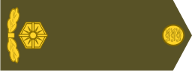Tworzenie dowódców/liderów dla e-pliku
Create commanders / leaders for e-file
Nie biorę odpowiedzialności za tłumaczenie(przez translator Google) Przepraszam
I'm not responsible for the translation (via Google translator). Sorry
Potrzebne będą nam zdjęcia/rysunki dla odpowiednich nacji zdefiniowanych w pliku NATIONS.TXT
We will need photos / drawings for the respective nations defined in the NATIONS.TXT file
Jak ja to robię?
How am I doing it?
Przykładowo pobieramy fotografię na licencji CC BY-SA 3.0
For example, we download a photo under the CC BY-SA 3.0 license
Autor Serge Serebro, Vitebsk Popular News - Praca własna - own work
https://pl.wikipedia.org/wiki/Plik:103- ... bsk-01.jpg
Przeważnie - potrzeba nam jest tylko niewielka część zdjęcia
Poddamy więc je obróbce – wytniemy postać, zmienimy tło, a na końcu ustalimy rozmiar …
Mostly - we only need a small part of the photo
So we will process them - we will cut out the figure, change the background, and finally determine the size ...
Wycinanie można zrobić na wiele sposobów – zależą one od programu jaki używamy i jego narzędzi
Ja posługuję się GIMP
Cutting can be done in many ways - they depend on the program we use and its tools
I use GIMP
Tworzenie dowódców - Create commanders
Moderator: Jaro
Re: Tworzenie dowódców - Create commanders
Ale od początku
Wczytujemy nasz obrazek do edytora (Gimp) – powstaje pierwsza warstwa
But from the beginning
We load our image into the editor (Gimp) - the first layer is created

Teraz duplikujemy (powielimy warstwę) – to dla bezpieczeństwa i z przyzwyczajenia
Co jeszcze nam potrzebne? - tło
Now we duplicate (duplicate the layer) - this is for security and habit
What else do we need? - background
Jak je zrobić? - dodajemy nową warstwę
Wybieramy kolor dla niej i za pomocą kubełka(wypełnianie kubełkiem) – nadajemy jej kolor
Ja wybrałem kolor cdc673
How to make them? - we add a new layer
We choose a color for it and with the help of a bucket (filling with a bucket) - we give it a color
I chose cdc673 color

Następny krok
Warstwę tła przesuwamy na sam dół (koniecznie)
Dodajemy blokowanie warstw (dla pewności, aby nie przesunąć obrabianej warstwy względem obrazu)
Wyłączamy widoczność kopi naszego zdjęcia ( aby widzieć efekty naszej pracy)
Ostatnia czynność to dodanie kanału alfa do obrabianego rysunku (warstwy z tym rysunkiem)
Warstwę tę zaznaczyłem zieloną strzałą (oczywiście położona na samej górze)
Next step
Move the background layer to the bottom (necessarily)
We add layer locking (to be sure, so as not to shift the processed layer relative to the image)
We turn off the visibility of a copy of our photo (to see the effects of our work)
The last step is to add the alpha channel to the drawing being processed (the layer with this drawing)
I marked this layer with a green arrow (of course located at the top)

Teraz fazę przygotowania mamy za sobą – można przystąpić do wycinania tła rysunku
Użyję odręcznego zaznaczania obszarów (lasso)
Powiększę obraz, aby było łatwiej zaznaczać (400%)
Jeśli chce się zaznaczyć dokładnie - trzeba użyć dużego powiększenia
Now the preparation phase is behind us - you can start cutting out the background of the drawing
I will use freehand selection of areas (lasso)
I will enlarge the image so that it is easier to select (400%)
If you want to select exactly - you have to use high magnification

Zaznaczenie gotowe. Tyle spokojnie wystarczy.
Selection ready. This is enough, calmly.

Naciskamy Delete i usuwamy zaznaczoną część warstwy
Usuwamy (odznaczamy) nasze zaznaczenie (zaznaczenie brak)
I press Delete and we delete the selected part of the layer
We remove (mark) our selection (no selection)

Obraz zapisujemy i eksportujemy do pliku png
Dlaczego nie uciąłem obrazu ?
Save the image and export it to a png file
Why didn't I cut the picture off?
Portrety są w grze wykorzystywane w dwóch plikach – dossier_portrait.png, oraz inspect_portrait.png
Do każdego z nich potrzebny jest inny wymiar
Portraits are used in the game in two files - dossier_portrait.png, and inspect_portrait.png
Each of them needs a different dimension
Na stronie Luisa On Luis's site
http://luis-guzman.com/OpenGen_Graphics.html#
znajdziemy napisane we will find written
ale większość osób nadaje im ramki, odstępy ..
np. EFILE_NASHORNPBEM – fragment pliku
So you can prepare pictures of this size of commanders and leaders ...
but most people give them frames, spacing ..
eg EFILE_NASHORNPBEM - file fragment

Więc, jeśli chcesz mieć ramki, to twoje portrety muszą do nich pasować wymiarami
I jeszcze ważna rzecz – czy chcesz mieć jednakowe tło dla wszystkich?
So, if you want frames, your portraits must match them with dimensions
And one more important thing - do you want to have the same background for everyone?
Dlatego robię najpierw wszystkie portrety, a dopiero później je ucinam – do odpowiednich ramek
That's why I make all the portraits first, and then I cut them - to the appropriate frames
Wczytujemy nasz obrazek do edytora (Gimp) – powstaje pierwsza warstwa
But from the beginning
We load our image into the editor (Gimp) - the first layer is created

Teraz duplikujemy (powielimy warstwę) – to dla bezpieczeństwa i z przyzwyczajenia
Co jeszcze nam potrzebne? - tło
Now we duplicate (duplicate the layer) - this is for security and habit
What else do we need? - background
Jak je zrobić? - dodajemy nową warstwę
Wybieramy kolor dla niej i za pomocą kubełka(wypełnianie kubełkiem) – nadajemy jej kolor
Ja wybrałem kolor cdc673
How to make them? - we add a new layer
We choose a color for it and with the help of a bucket (filling with a bucket) - we give it a color
I chose cdc673 color

Następny krok
Warstwę tła przesuwamy na sam dół (koniecznie)
Dodajemy blokowanie warstw (dla pewności, aby nie przesunąć obrabianej warstwy względem obrazu)
Wyłączamy widoczność kopi naszego zdjęcia ( aby widzieć efekty naszej pracy)
Ostatnia czynność to dodanie kanału alfa do obrabianego rysunku (warstwy z tym rysunkiem)
Warstwę tę zaznaczyłem zieloną strzałą (oczywiście położona na samej górze)
Next step
Move the background layer to the bottom (necessarily)
We add layer locking (to be sure, so as not to shift the processed layer relative to the image)
We turn off the visibility of a copy of our photo (to see the effects of our work)
The last step is to add the alpha channel to the drawing being processed (the layer with this drawing)
I marked this layer with a green arrow (of course located at the top)

Teraz fazę przygotowania mamy za sobą – można przystąpić do wycinania tła rysunku
Użyję odręcznego zaznaczania obszarów (lasso)
Powiększę obraz, aby było łatwiej zaznaczać (400%)
Jeśli chce się zaznaczyć dokładnie - trzeba użyć dużego powiększenia
Now the preparation phase is behind us - you can start cutting out the background of the drawing
I will use freehand selection of areas (lasso)
I will enlarge the image so that it is easier to select (400%)
If you want to select exactly - you have to use high magnification

Zaznaczenie gotowe. Tyle spokojnie wystarczy.
Selection ready. This is enough, calmly.

Naciskamy Delete i usuwamy zaznaczoną część warstwy
Usuwamy (odznaczamy) nasze zaznaczenie (zaznaczenie brak)
I press Delete and we delete the selected part of the layer
We remove (mark) our selection (no selection)

Obraz zapisujemy i eksportujemy do pliku png
Dlaczego nie uciąłem obrazu ?
Save the image and export it to a png file
Why didn't I cut the picture off?
Portrety są w grze wykorzystywane w dwóch plikach – dossier_portrait.png, oraz inspect_portrait.png
Do każdego z nich potrzebny jest inny wymiar
Portraits are used in the game in two files - dossier_portrait.png, and inspect_portrait.png
Each of them needs a different dimension
Na stronie Luisa On Luis's site
http://luis-guzman.com/OpenGen_Graphics.html#
znajdziemy napisane we will find written
oraz andDossier_portrait
146 x 171 pikseli każde zdjęcie, jedno zdjęcie na kraj, jeden układ wierszy
146 x 171 pixels each photo, one photo per country, one row layout
Można więc przygotować tej wielkości obrazki dowódców i liderów …Inspect_portrait/ Inspect_leader
80x91 pikseli każdy lider. Jedna kolumna na kraj do 15 zdjęć w kolumnie.
80x91 pixels each leader. One column per country up to 15 photos in column.
ale większość osób nadaje im ramki, odstępy ..
np. EFILE_NASHORNPBEM – fragment pliku
So you can prepare pictures of this size of commanders and leaders ...
but most people give them frames, spacing ..
eg EFILE_NASHORNPBEM - file fragment

Więc, jeśli chcesz mieć ramki, to twoje portrety muszą do nich pasować wymiarami
I jeszcze ważna rzecz – czy chcesz mieć jednakowe tło dla wszystkich?
So, if you want frames, your portraits must match them with dimensions
And one more important thing - do you want to have the same background for everyone?
Dlatego robię najpierw wszystkie portrety, a dopiero później je ucinam – do odpowiednich ramek
That's why I make all the portraits first, and then I cut them - to the appropriate frames
Re: Tworzenie dowódców - Create commanders
Zajmijmy się drugim rysunkiem do obróbki – teraz nie będzie tak łatwo ..
Let's deal with the second drawing to be processed - now it will not be so easy.
https://commons.wikimedia.org/wiki/File:Redl_Alfred.jpg
Licencja Domena Publiczna Public Domain License
Autorstwa author - unbekannt/not known - https://www.bildarchivaustria.at/Pages/ ... ID=1556044, Domena publiczna, Public Domain https://commons.wikimedia.org/w/index.p ... d=13564675
Jest to stara fotografia
Można zostawić jak jest, można też pokolorować …
It is an old photograph
You can leave it as is, or you can color it ...
Otwieram Gimpa z poprzednim rysunkiem (tak łatwiej )
Dokładam jako nową warstwę obecny rysunek
Wyłączam widoczność poprzedniego rysunku (i kopi też)
I open the Gimp with the previous drawing (so easier)
I am adding the current drawing as a new layer
I turn off the visibility of the previous drawing (and copy too)

Ponieważ postanowiłem, że tym razem skopiuję potrzebny mi obszar – nie muszę dodawać kanału alfa do warstwy, ani robić kopi warstwy
Zaznaczam pokazanym już wcześniej sposobem
Postać człowieka kopiuję i wklejam do nowej warstwy
Because I decided to copy the area I need this time - I don't need to add an alpha channel to the layer, nor do I copy the layer
I mark in the way shown earlier
I copy the human figure and paste it into a new layer

Kopiujemy warstwę (szkoda wycinania – jeśli coś pójdzie źle)
Próbuje kilku ustawień
Jedno z najczęściej stosowanych to sepia
Sprawdzam dostępne tryby (opcje mieszania) – wybieram kolor Lch
We copy the layer (shame about cutting - if something goes wrong)
I try a few settings
One of the most commonly used is sepia
I check the available modes (blending options) - I choose the Lch color

Teraz twarz
Dla bezpieczeństwa – skopiuję tylko twarz – do osobnej warstwy
Dokonuję zaznaczenia
Now the face
For the sake of security - I'll just copy the face - to a separate layer
I make a selection

Kopiuję i wklejam do nowej warstwy – nadaję nazwę warstwie – twa
Teraz za pomocą narzędzia Różdżka klikam na obszar przeźroczysty warstwy twa
Tworzy się zaznaczenie – powiększam go aby jak najlepiej pasowało do twarzy i odwracam
I copy and paste to a new layer - I name the layer - twa
Now, with the Magic Wand tool, I click on the transparent area of the face layer
A selection is created - I enlarge it to best fit my face and turn it over

Kopiuję/powielam warstwę twa - będę działał na kopi
Używam pędzla
Wybieram kolor czerwony f03804
W trakcie malowania zmieniam tryb (połączenie ziarna, miękkie światło, kolor LCh) i krycie pędzla (5 - 15), zmieniam też jego rozmiar (10 – 29)
I copy / duplicate the face layer - I will work on the copy
I use a brush
I choose the red color f03804
While painting, I change the mode (grain combination, soft light, LCh color) and brush opacity (5 - 15), I also change its size (10 – 29)
Twarz zmieniła się … The face changed …

Co pewien czas sprawdzam na 25% wielości jak wygląda rysunek(taki rozmiar w przybliżeniu będzie miał portret)
From time to time, I check the picture for 25% of its size (this size will be approximately the size of a portrait)
Odznaczam – obecne zaznaczenie
Oczach - użyję filtru - maska wyostrzająca
Brwi, wąsy i włosy – użyję pędzla, kolor czarny, krycie około 15%
Za pomocą narzędzia – klonowanie usunę jasną skazę nad prawym okiem
Uncheck - the current check
Eyes - I'm going to use a filter - unsharp mask
Eyebrows, mustache and hair - I will use a brush, black color, coverage approx. 15%
With the cloning tool I will remove a bright blemish above the right eye
Jeszcze na głównej warstwie postaci używam filtra maska wyostrzająca
Również na głównej warstwie – rozjaśnienie kołnierzyka, guzików, medali za pomocą pędzla – kolor biały krycie 21%, rozmiar dopasowany do elementów ..
Samego munduru nie poprawiam, bo po zmniejszeniu nie będzie widać artefaktów ..
On the main character layer, I use the unsharp mask filter
Also on the main layer - collar, buttons, medals lightened with a brush - white, 21% opacity, size adapted to the elements ..
I am not adjusting the uniform itself, because after reducing it you will not see any artifacts.

Po zmniejszeniu wygląda tak When reduced, it looks like this

Let's deal with the second drawing to be processed - now it will not be so easy.
https://commons.wikimedia.org/wiki/File:Redl_Alfred.jpg
Licencja Domena Publiczna Public Domain License
Autorstwa author - unbekannt/not known - https://www.bildarchivaustria.at/Pages/ ... ID=1556044, Domena publiczna, Public Domain https://commons.wikimedia.org/w/index.p ... d=13564675
Jest to stara fotografia
Można zostawić jak jest, można też pokolorować …
It is an old photograph
You can leave it as is, or you can color it ...
Otwieram Gimpa z poprzednim rysunkiem (tak łatwiej )
Dokładam jako nową warstwę obecny rysunek
Wyłączam widoczność poprzedniego rysunku (i kopi też)
I open the Gimp with the previous drawing (so easier)
I am adding the current drawing as a new layer
I turn off the visibility of the previous drawing (and copy too)

Ponieważ postanowiłem, że tym razem skopiuję potrzebny mi obszar – nie muszę dodawać kanału alfa do warstwy, ani robić kopi warstwy
Zaznaczam pokazanym już wcześniej sposobem
Postać człowieka kopiuję i wklejam do nowej warstwy
Because I decided to copy the area I need this time - I don't need to add an alpha channel to the layer, nor do I copy the layer
I mark in the way shown earlier
I copy the human figure and paste it into a new layer

Kopiujemy warstwę (szkoda wycinania – jeśli coś pójdzie źle)
Próbuje kilku ustawień
Jedno z najczęściej stosowanych to sepia
Sprawdzam dostępne tryby (opcje mieszania) – wybieram kolor Lch
We copy the layer (shame about cutting - if something goes wrong)
I try a few settings
One of the most commonly used is sepia
I check the available modes (blending options) - I choose the Lch color

Teraz twarz
Dla bezpieczeństwa – skopiuję tylko twarz – do osobnej warstwy
Dokonuję zaznaczenia
Now the face
For the sake of security - I'll just copy the face - to a separate layer
I make a selection

Kopiuję i wklejam do nowej warstwy – nadaję nazwę warstwie – twa
Teraz za pomocą narzędzia Różdżka klikam na obszar przeźroczysty warstwy twa
Tworzy się zaznaczenie – powiększam go aby jak najlepiej pasowało do twarzy i odwracam
I copy and paste to a new layer - I name the layer - twa
Now, with the Magic Wand tool, I click on the transparent area of the face layer
A selection is created - I enlarge it to best fit my face and turn it over

Kopiuję/powielam warstwę twa - będę działał na kopi
Używam pędzla
Wybieram kolor czerwony f03804
W trakcie malowania zmieniam tryb (połączenie ziarna, miękkie światło, kolor LCh) i krycie pędzla (5 - 15), zmieniam też jego rozmiar (10 – 29)
I copy / duplicate the face layer - I will work on the copy
I use a brush
I choose the red color f03804
While painting, I change the mode (grain combination, soft light, LCh color) and brush opacity (5 - 15), I also change its size (10 – 29)
Twarz zmieniła się … The face changed …

Co pewien czas sprawdzam na 25% wielości jak wygląda rysunek(taki rozmiar w przybliżeniu będzie miał portret)
From time to time, I check the picture for 25% of its size (this size will be approximately the size of a portrait)
Odznaczam – obecne zaznaczenie
Oczach - użyję filtru - maska wyostrzająca
Brwi, wąsy i włosy – użyję pędzla, kolor czarny, krycie około 15%
Za pomocą narzędzia – klonowanie usunę jasną skazę nad prawym okiem
Uncheck - the current check
Eyes - I'm going to use a filter - unsharp mask
Eyebrows, mustache and hair - I will use a brush, black color, coverage approx. 15%
With the cloning tool I will remove a bright blemish above the right eye
Jeszcze na głównej warstwie postaci używam filtra maska wyostrzająca
Również na głównej warstwie – rozjaśnienie kołnierzyka, guzików, medali za pomocą pędzla – kolor biały krycie 21%, rozmiar dopasowany do elementów ..
Samego munduru nie poprawiam, bo po zmniejszeniu nie będzie widać artefaktów ..
On the main character layer, I use the unsharp mask filter
Also on the main layer - collar, buttons, medals lightened with a brush - white, 21% opacity, size adapted to the elements ..
I am not adjusting the uniform itself, because after reducing it you will not see any artifacts.

Po zmniejszeniu wygląda tak When reduced, it looks like this

Re: Tworzenie dowódców - Create commanders
Jak zrobić ramkę? How to make a frame?
Zrobię jakąś prostą ramkę …
Niech to będzie ramka do pliku Dossier_portrait ..
I'll make some simple frame ...
Let it be a frame for the file Dossier_portrait ..
Tło ustawiam w kolorze f8e4d8 – będzie to kolor przeźroczystości
Tu ważna uwaga – lewy górny róg – kolor tego piksela - będzie kolorem przeźroczystości dla całego rysunku
I set the background in the f8e4d8 color - it will be the transparent color
An important note here - the upper left corner - the color of this pixel - will be the transparent color for the entire drawing
Powiększam do 400%
Powiedzmy, że ramka będzie szerokości 20 px, zostawimy 2px marginesu z każdej strony
Tworzymy nową warstwę – wymiary 146x171px – to nasze tło
Następna warstwa – robimy zaznaczenie w/g wymiarów tła
Teraz zmniejszamy to zaznaczenie o 2 px – na margines
Wybieramy kolor a67d31 i wypełniamy zaznaczenie
I enlarge up to 400%
Let's say the frame will be 20 px wide, we will leave a 2px margin on each side
We create a new layer - dimensions 146x171px - this is our background
Next layer - we make a selection according to the background dimensions
Now we're reducing this selection by 2 px - to the margin
We choose the color a67d31 and fill the selection

Ponownie zmniejszamy nasze zaznaczenie o 20px – to szerokość ramki
Naciskamy Delete
Wyłączamy zaznaczenie
Again, we reduce our selection by 20px - this is the width of the frame
We press Delete
We turn off the selection

Teraz używam filtra - „Dodaj fazę” ustawiam grubość na 5px
Now I use a filter - "Add a chamfer", I set the thickness to 5px

Można już wstawić wcześniej wykonane portrety ..
Wiemy, że wymiary wstawianych portretów muszą być minimum 102x127, ale nie większe niż 142x167 – część widoczna to 102x127 px
Portrety wstawiamy między warstwę tła, a warstwę ramki
Będziemy je musieli dopasować i zmniejszyć ..
Previously taken portraits can be inserted.
We know that the dimensions of the inserted portraits must be at least 102x127, but not larger than 142x167 - the visible part is 102x127 px
We put portraits between the background layer and the frame layer
We will have to adjust and reduce them ..

Skalujemy warstwy portretów – sprawdzając jak wyglądają w ramkach, a następnie przycinamy – aby nie wystawały poza ramki
We scale the layers of portraits - checking how they look in the frames, and then crop - so that they do not protrude beyond the frames

Powiększamy nasze tło do podwójnej szerokości (są 2 obrazki) – do rozmiaru 292x171
Teraz duplikujemy warstwę ramki i przemieszczamy o 146px w prawo – powstają dwie ramki
Przemieszczamy jeden portret również o 146px w prawo
Teraz wszystko jest na miejscu – utworzyliśmy nasz plik Dossier_portrait dla 2 krajów
We enlarge our background to double width (there are 2 pictures) - to the size of 292x171
Now we duplicate the frame layer and move it 146px to the right - two frames are created
We also move one portrait 146px to the right
Now everything is in place - we have created our Dossier_portrait file for 2 countries

Zrobię jakąś prostą ramkę …
Niech to będzie ramka do pliku Dossier_portrait ..
I'll make some simple frame ...
Let it be a frame for the file Dossier_portrait ..
Tło ustawiam w kolorze f8e4d8 – będzie to kolor przeźroczystości
Tu ważna uwaga – lewy górny róg – kolor tego piksela - będzie kolorem przeźroczystości dla całego rysunku
I set the background in the f8e4d8 color - it will be the transparent color
An important note here - the upper left corner - the color of this pixel - will be the transparent color for the entire drawing
Powiększam do 400%
Powiedzmy, że ramka będzie szerokości 20 px, zostawimy 2px marginesu z każdej strony
Tworzymy nową warstwę – wymiary 146x171px – to nasze tło
Następna warstwa – robimy zaznaczenie w/g wymiarów tła
Teraz zmniejszamy to zaznaczenie o 2 px – na margines
Wybieramy kolor a67d31 i wypełniamy zaznaczenie
I enlarge up to 400%
Let's say the frame will be 20 px wide, we will leave a 2px margin on each side
We create a new layer - dimensions 146x171px - this is our background
Next layer - we make a selection according to the background dimensions
Now we're reducing this selection by 2 px - to the margin
We choose the color a67d31 and fill the selection

Ponownie zmniejszamy nasze zaznaczenie o 20px – to szerokość ramki
Naciskamy Delete
Wyłączamy zaznaczenie
Again, we reduce our selection by 20px - this is the width of the frame
We press Delete
We turn off the selection

Teraz używam filtra - „Dodaj fazę” ustawiam grubość na 5px
Now I use a filter - "Add a chamfer", I set the thickness to 5px

Można już wstawić wcześniej wykonane portrety ..
Wiemy, że wymiary wstawianych portretów muszą być minimum 102x127, ale nie większe niż 142x167 – część widoczna to 102x127 px
Portrety wstawiamy między warstwę tła, a warstwę ramki
Będziemy je musieli dopasować i zmniejszyć ..
Previously taken portraits can be inserted.
We know that the dimensions of the inserted portraits must be at least 102x127, but not larger than 142x167 - the visible part is 102x127 px
We put portraits between the background layer and the frame layer
We will have to adjust and reduce them ..

Skalujemy warstwy portretów – sprawdzając jak wyglądają w ramkach, a następnie przycinamy – aby nie wystawały poza ramki
We scale the layers of portraits - checking how they look in the frames, and then crop - so that they do not protrude beyond the frames

Powiększamy nasze tło do podwójnej szerokości (są 2 obrazki) – do rozmiaru 292x171
Teraz duplikujemy warstwę ramki i przemieszczamy o 146px w prawo – powstają dwie ramki
Przemieszczamy jeden portret również o 146px w prawo
Teraz wszystko jest na miejscu – utworzyliśmy nasz plik Dossier_portrait dla 2 krajów
We enlarge our background to double width (there are 2 pictures) - to the size of 292x171
Now we duplicate the frame layer and move it 146px to the right - two frames are created
We also move one portrait 146px to the right
Now everything is in place - we have created our Dossier_portrait file for 2 countries

Re: Tworzenie dowódców - Create commanders
Czy można klasycznie? Can it be classic?
Za dawnych czasów nie było ramek, tylko klasyczna fotografia
Klasyczna – więc na białym tle postać
Utwórzmy białą warstwę o wymiarze naszego zdjęcia i umieśćmy ją poniżej
Kopiujmy postać z naszego zdjęcia do nowej warstwy
Odznaczmy widoczność warstwy z której kopiowaliśmy
In the old days, there were no frames, only classical photography
Classic - so the figure on a white background
Let's create a white layer with the size of our photo and place it below
Let's copy the character from our photo to a new layer
Let's deselect the visibility of the layer we copied from

Klasyczne zdjęcie to również biała ramka – postać nie wypełnia kadru do brzegów
Można uciąć postać lub stworzyć białą ramkę – to rozwiązanie jest lepsze
Duplikuję białą warstwę i przenoszę nad postać
Zaznaczam całą warstwę i zmniejszam zaznaczenie o12px (szerokość ramki)
Usuwam środek według zaznaczenia
A classic photo is also a white frame - the figure does not fill the frame to the edges
You can cut the figure or create a white frame - this solution is better
I duplicate the white layer and put it over the figure
I select the entire layer and reduce the selection by 12px (frame width)
I remove the middle as selected

Stare fotki – tło nie powinno być dokładne białe – zmieńmy
Duplikuję białą warstwę i zmieniam kolor na f4deb4
Dodam jeszcze filtr - „Rzucanie cienia”
Old photos - the background should not be exactly white - let's change
I duplicate the white layer and change the color to f4deb4
I will add a filter - "Casting a shadow"

Ramka jest trochę za szeroka i za mało widoczny jest cień
Poprawimy – zmniejszymy ramkę i warstwę tła obrazka oraz sam obrazek – powiedzmy o 4px
The frame is a bit too wide and there is not enough shadow
We will improve - we will reduce the frame and background layer of the image, and the image itself - let's say by 4px

Zmieńmy jeszcze tło obrazka ...
Duplikujemy białe tło obrazka i zmieniamy kolor na lekko szary
Let's change the background of the picture ...
We duplicate the white background of the picture and change the color to light gray

Teraz bierzemy pędzel i nadajemy niejednolite tło obrazka
Now we take the brush and apply a patchy background to the picture

Inne rozwiązanie
Utwórzmy warstwę z widoku. Zaznaczmy obrazek z ramką
Zastosujmy Desaturację w trybie Luminacja
Other solution
Let's create a layer from the view. Let's select the picture with the frame
Let's apply Desaturation in Luminance mode

Pobawmy się dalej
Duplikujmy warstwę Zmniejszmy zaznaczenie o 8px (to szerokość ramki)
Wykonajmy filtr cSepia
Let's play further
We will duplicate the layer We will reduce the selection by 8px (this is the width of the frame)
Let's do the cSepia filter

Można też wykonać na samej postaci - filtr Kolory - Desaturacja - Sepia
You can also perform on the character itself - filter Colors - Desaturation – Sepia

Na koniec – zaznaczenie samej postaci zapisujemy przekształcamy na ścieżkę i zapisujemy
Tworzymy nową przeźroczystą warstwę
Robimy zaznaczenie całego obrazka Za pomocą kubełka wypełniamy go kolorem 91630a
Warstwę ustawiamy tryb Połączenie ziarna 40% krycia
Odwracamy zaznaczenie i stosujemy filtr „Rozrzuć”
Finally - the selection of the character itself is saved, transformed into a path and saved
We create a new transparent layer
We select the entire image. Use a bucket to fill it with color 91630a
The layer is set in the Grain connection 40% opacity mode
We invert the selection and apply the "Scatter" filter

Zaznaczamy ponownie cały obrazek i odwracamy zaznaczenie Robimy Delete
Wyłączamy zaznaczenie
Otrzymaliśmy następujące konfiguracje
We select the entire image again and invert the selection. We do Delete
We turn off the selection
We have received the following configurations

Za dawnych czasów nie było ramek, tylko klasyczna fotografia
Klasyczna – więc na białym tle postać
Utwórzmy białą warstwę o wymiarze naszego zdjęcia i umieśćmy ją poniżej
Kopiujmy postać z naszego zdjęcia do nowej warstwy
Odznaczmy widoczność warstwy z której kopiowaliśmy
In the old days, there were no frames, only classical photography
Classic - so the figure on a white background
Let's create a white layer with the size of our photo and place it below
Let's copy the character from our photo to a new layer
Let's deselect the visibility of the layer we copied from

Klasyczne zdjęcie to również biała ramka – postać nie wypełnia kadru do brzegów
Można uciąć postać lub stworzyć białą ramkę – to rozwiązanie jest lepsze
Duplikuję białą warstwę i przenoszę nad postać
Zaznaczam całą warstwę i zmniejszam zaznaczenie o12px (szerokość ramki)
Usuwam środek według zaznaczenia
A classic photo is also a white frame - the figure does not fill the frame to the edges
You can cut the figure or create a white frame - this solution is better
I duplicate the white layer and put it over the figure
I select the entire layer and reduce the selection by 12px (frame width)
I remove the middle as selected

Stare fotki – tło nie powinno być dokładne białe – zmieńmy
Duplikuję białą warstwę i zmieniam kolor na f4deb4
Dodam jeszcze filtr - „Rzucanie cienia”
Old photos - the background should not be exactly white - let's change
I duplicate the white layer and change the color to f4deb4
I will add a filter - "Casting a shadow"

Ramka jest trochę za szeroka i za mało widoczny jest cień
Poprawimy – zmniejszymy ramkę i warstwę tła obrazka oraz sam obrazek – powiedzmy o 4px
The frame is a bit too wide and there is not enough shadow
We will improve - we will reduce the frame and background layer of the image, and the image itself - let's say by 4px

Zmieńmy jeszcze tło obrazka ...
Duplikujemy białe tło obrazka i zmieniamy kolor na lekko szary
Let's change the background of the picture ...
We duplicate the white background of the picture and change the color to light gray

Teraz bierzemy pędzel i nadajemy niejednolite tło obrazka
Now we take the brush and apply a patchy background to the picture

Inne rozwiązanie
Utwórzmy warstwę z widoku. Zaznaczmy obrazek z ramką
Zastosujmy Desaturację w trybie Luminacja
Other solution
Let's create a layer from the view. Let's select the picture with the frame
Let's apply Desaturation in Luminance mode

Pobawmy się dalej
Duplikujmy warstwę Zmniejszmy zaznaczenie o 8px (to szerokość ramki)
Wykonajmy filtr cSepia
Let's play further
We will duplicate the layer We will reduce the selection by 8px (this is the width of the frame)
Let's do the cSepia filter

Można też wykonać na samej postaci - filtr Kolory - Desaturacja - Sepia
You can also perform on the character itself - filter Colors - Desaturation – Sepia

Na koniec – zaznaczenie samej postaci zapisujemy przekształcamy na ścieżkę i zapisujemy
Tworzymy nową przeźroczystą warstwę
Robimy zaznaczenie całego obrazka Za pomocą kubełka wypełniamy go kolorem 91630a
Warstwę ustawiamy tryb Połączenie ziarna 40% krycia
Odwracamy zaznaczenie i stosujemy filtr „Rozrzuć”
Finally - the selection of the character itself is saved, transformed into a path and saved
We create a new transparent layer
We select the entire image. Use a bucket to fill it with color 91630a
The layer is set in the Grain connection 40% opacity mode
We invert the selection and apply the "Scatter" filter

Zaznaczamy ponownie cały obrazek i odwracamy zaznaczenie Robimy Delete
Wyłączamy zaznaczenie
Otrzymaliśmy następujące konfiguracje
We select the entire image again and invert the selection. We do Delete
We turn off the selection
We have received the following configurations